This resource is available offline, so if you do not have a current mobile or WiFi connection, it’s still here for you 24/7. Follow these instructions to have it to hand when you, or one of your colleagues, need it.
This example is for the iOS platform
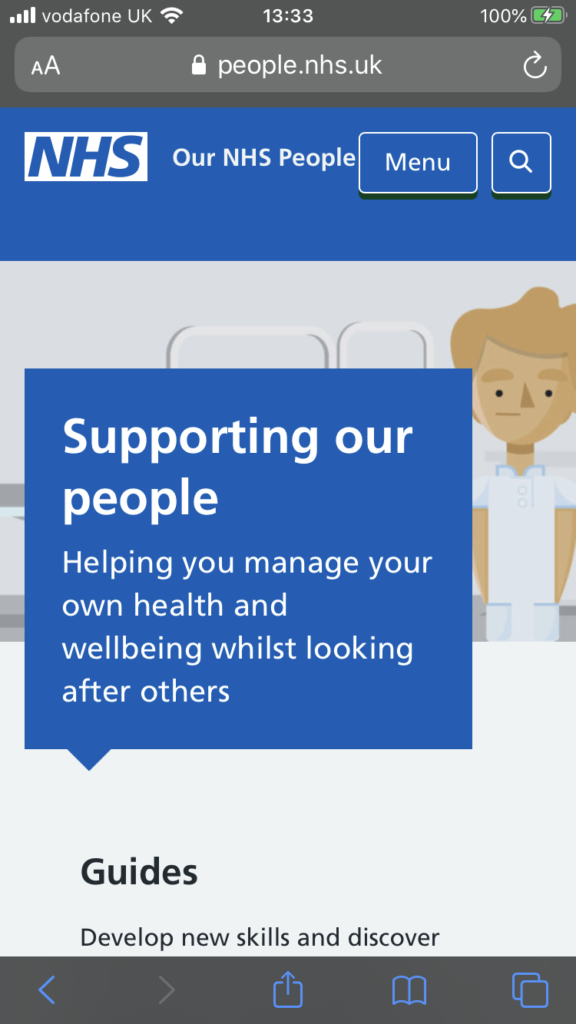
First of all, browse to people.nhs.uk on your mobile device. You will see something like this.
Select the square box with an arrow at the foot of the screen. This opens a choice of options.
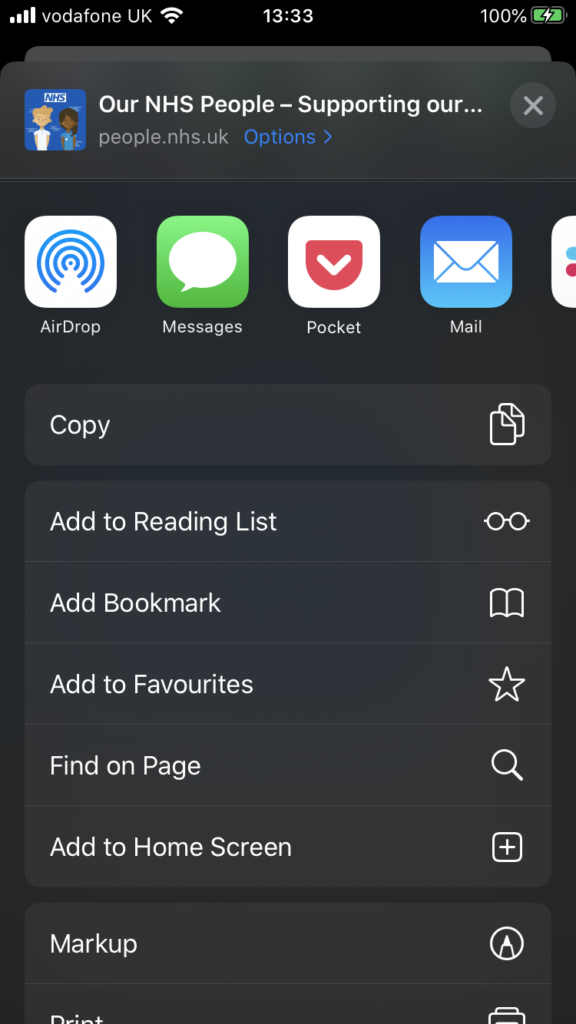
Select Add to Home Screen from the options available – you may have to scroll left-right in a row to see the option on older phones.
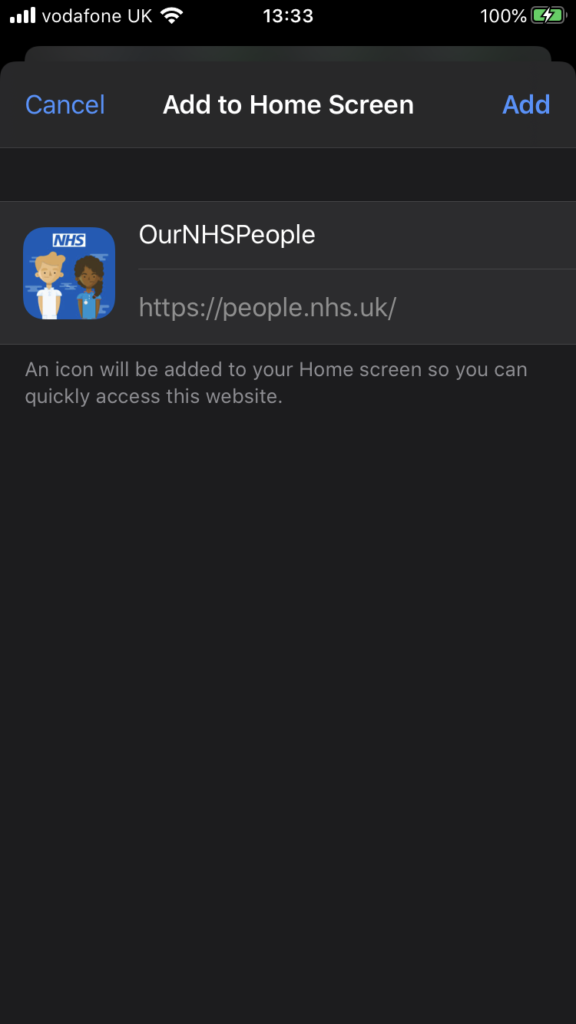
Your device will ask you to confirm the name or type another – we recommend the one provided.
Select ‘Add’ at the top of the screen
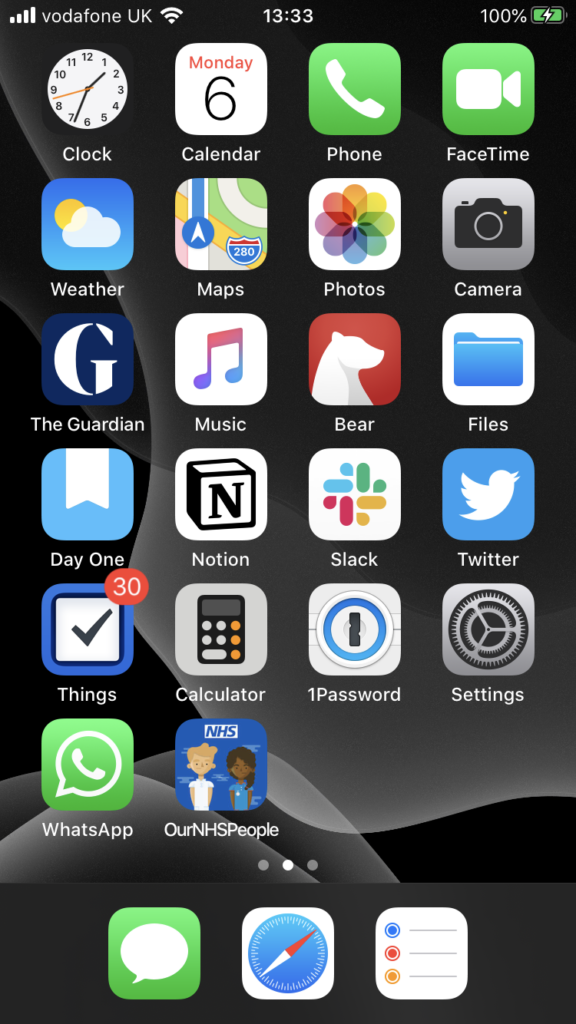
Then it will appear on your mobile screen “desktop” home screen amongst the other icons as OurNHSPeople.
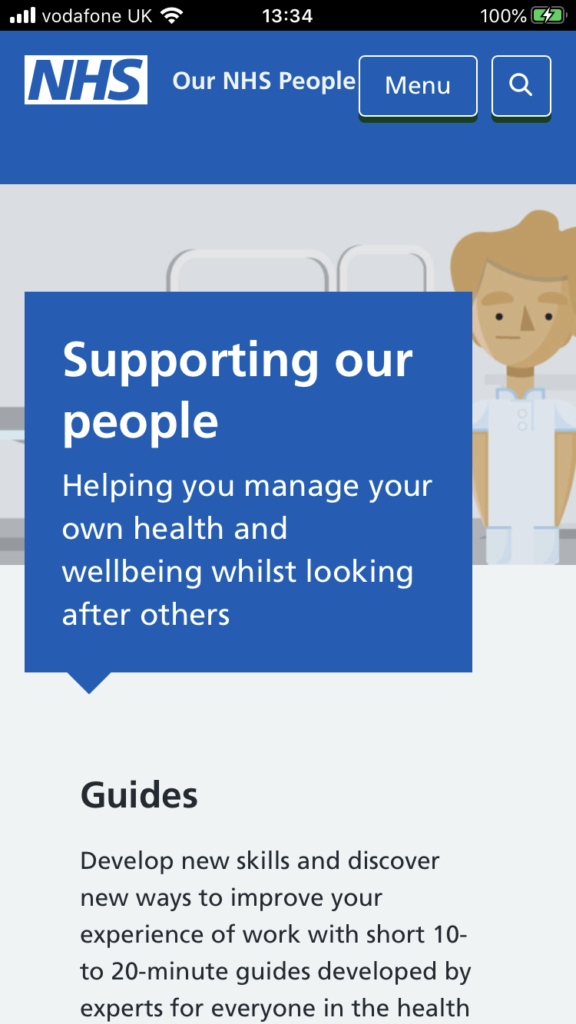
The next step is to open it from your new home screen icon and note the differences to the top line. The menu is directly available without the URL address bar.
If you have installed it onto your home screen correctly the application will become a ‘Web App’ and behave like your other apps. The content can be viewed onto your mobile so it’s contents are visible when you are offline, by using the most recent cached copy from when you were last online.
Instructions to install on the Android platform are also available.